iPad is my Grad School Friend
How I use the iPad for my classwork in graduate school. A review of apps, processes and overall effectiveness.
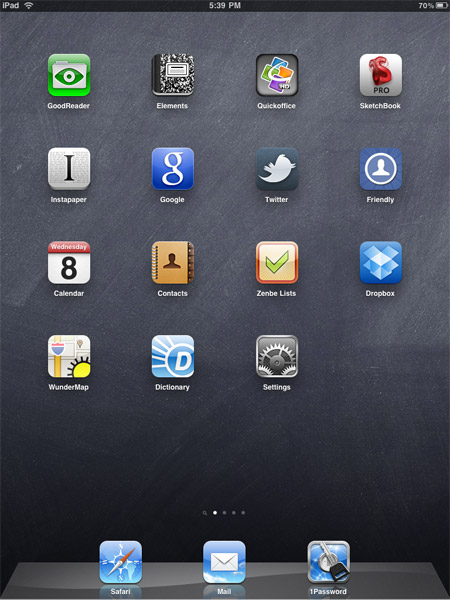
When the iPad was released I was very skeptical of how it would make a difference in anyone’s workflow who already had a phone and a laptop. For me, the fact that the iPad couldn’t do “real” applications (Adobe Photoshop, Illustrator, InDesign) and that it lacked a keyboard for quick and easy data input shoved it into the novelty category. I saw merit in it as a reader, but at $499 for the least expensive version (16GB Wi-fi only), that’s a pretty expensive reader (a.k.a. toy).
However, after a week of classes, I quickly realized that I would need some sort of mobile computing if I was going to keep up with my classes and the reading (and writing) involved. I own a MacBook Pro and I love it: it’s powerful, portable, tough, and stylish. It’s also the computer my wife uses when I’m away from home (which has been a lot since school started). If I took the MacBook Pro, I would be taking all of her computing away. Deal-breaker.
I was at an impasse on if another laptop (probably a 13″ MacBook Pro for size) or an iPad would be best. I figured I wouldn’t be doing much heavy-duty design on the thing, so screen size wasn’t essential, but portability was paramount. Within the first week of classes, I quickly learned that one file type was going to make my choice very easy (and would become a much bigger part of my academic career than I had ever expected):
PDF.
So far, I have read through a dozen PDFs and I’m aware of about 25 more (so far) that I’ll need to read before I’m through this semester. In fact, in lieu of textbooks it’s common practice for PDFs to be assigned for readings. For those of you who already knew this, you may now laugh at me (enter “back in my day everything was on paper” comment here).
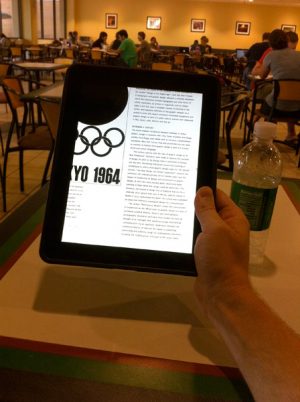
The iPad has quickly become my preferred way to read PDF files (and just about anything else, for that matter). Easy to use, very durable, and amazing at reading, if you’re using the right software. I own a Kindle and I love it, but it’s a pain to translate PDF files into and requires many steps. iPad does it natively (a-la download from the library and it’s ready to view once it’s transferred to the iPad. It’s also pretty easy for typing when I’m on campus and need to type some notes up or to handle tasks that require some writing. I wouldn’t recommend it for writing your entire paper, but it’s adequate for decent stretches of text. Most likely you already know all about the iPad and its features. What has led me to tout it as my go-to device has been taking the functionality of the iPad and then extending it with a witches brew of software (“apps”). This combination has been the key to making my grad school on-the-go computing run smoothly.
Must-have Apps for my Work
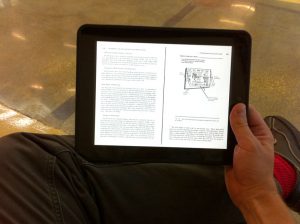
For reading PDF files, GoodReader by goodiware has been excellent. It’s easy to use, renders PDFs beautifully, and can handle huge files when it has to. All PDF files are pulled down to your iPad so you can view them locally when there’s no connection. GoodReader is 99 cents. Learn more at www.goodiware.com.
Quickoffice Connect Mobile Suite by Quickoffice is fantastic for editing and reading Word Docs and the occasional PowerPoint or Excel File. It even pulls files from Google Docs is that’s your bag and can pull files down off of the web or from servers when you need them. Quickoffice is currently $14.99. Learn more at www.quickoffice.com.
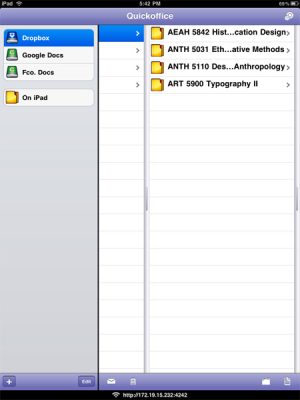
Elements for iPad by secondgear is a very simple, barebones text editor that works offline and syncs with Dropbox (more on that in a little). When I have no wireless connection (or I don’t want to authenticate a connection on campus) I can just start jotting down notes and they’ll be synced later. Elements are $4.99. learn more at www.secondgearsoftware.com.
One Box to Rule them All
If you know these apps at all, you know one thread that ties them together: Dropbox. (www.dropbox.com)
All three apps can pull your documents and sync your documents with the I-can’t-believe-it’s-free service, Dropbox. It’s cloud computing at its best. And that’s what makes these applications work so well with iPad (which isn’t easy to get files into or out of via wires). They sync with your other computers so the iPad’s tether is virtual. I seldom plug iPad into my Mac because all of the data and the documents are synced wirelessly. Brilliant.
I won’t go into all of the other cool stuff the iPad does (because I haven’t the time, I have to get back to reading) but the buzz is true: it is a monumental device. Mind you, it’s not for everybody as evidenced by the fact that I didn’t think it was for me, but for my school needs it has been a bargain at $499 versus a $1700 laptop. I also prefer it when reading because it’s simple, easy to hold, bookish (in a good way) and it actually reduces distraction because of its focused form and function.
iPad is my grad school friend. If only I were as well-connected and as slim (though I’m sure there are apps for that).
Be the First to Comment